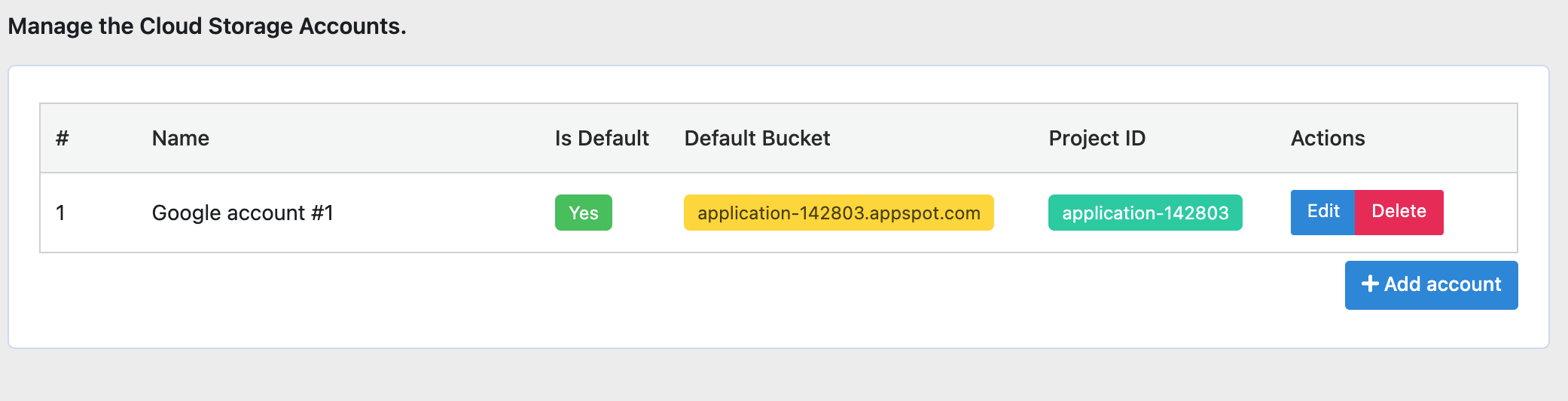Cloud Accounts
This step-by-step guide will help you manage cloud accounts to Ultimate Media On The Cloud plugin.
The built-in cloud accounts are Amazon S3 and Google Cloud Storage, you can add more cloud accounts by installing the add-ons.
To manage accounts, go to Ultimate Media On The Cloud Pro > Cloud Accounts:
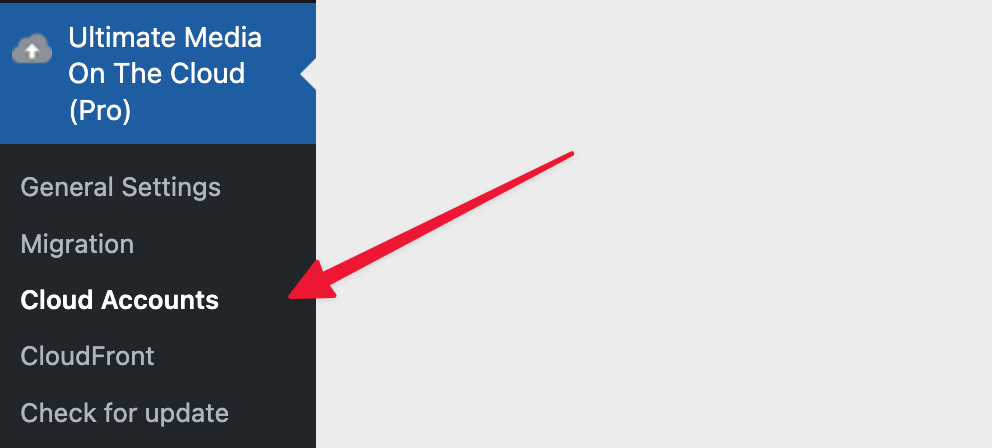
The cloud accounts page will be opened:
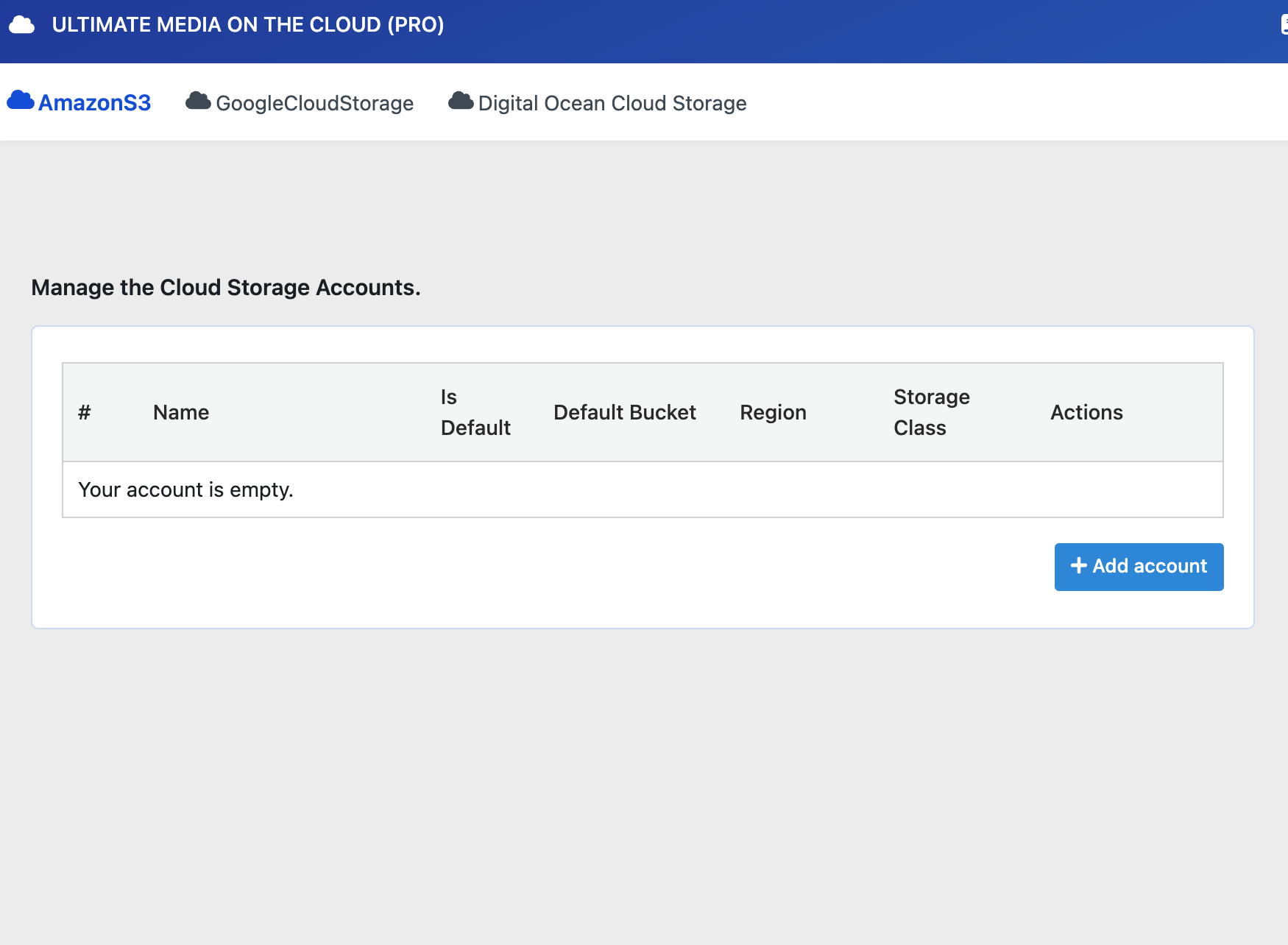
You could switch between tabs to manage cloud accounts.
Amazon S3
Add New Account
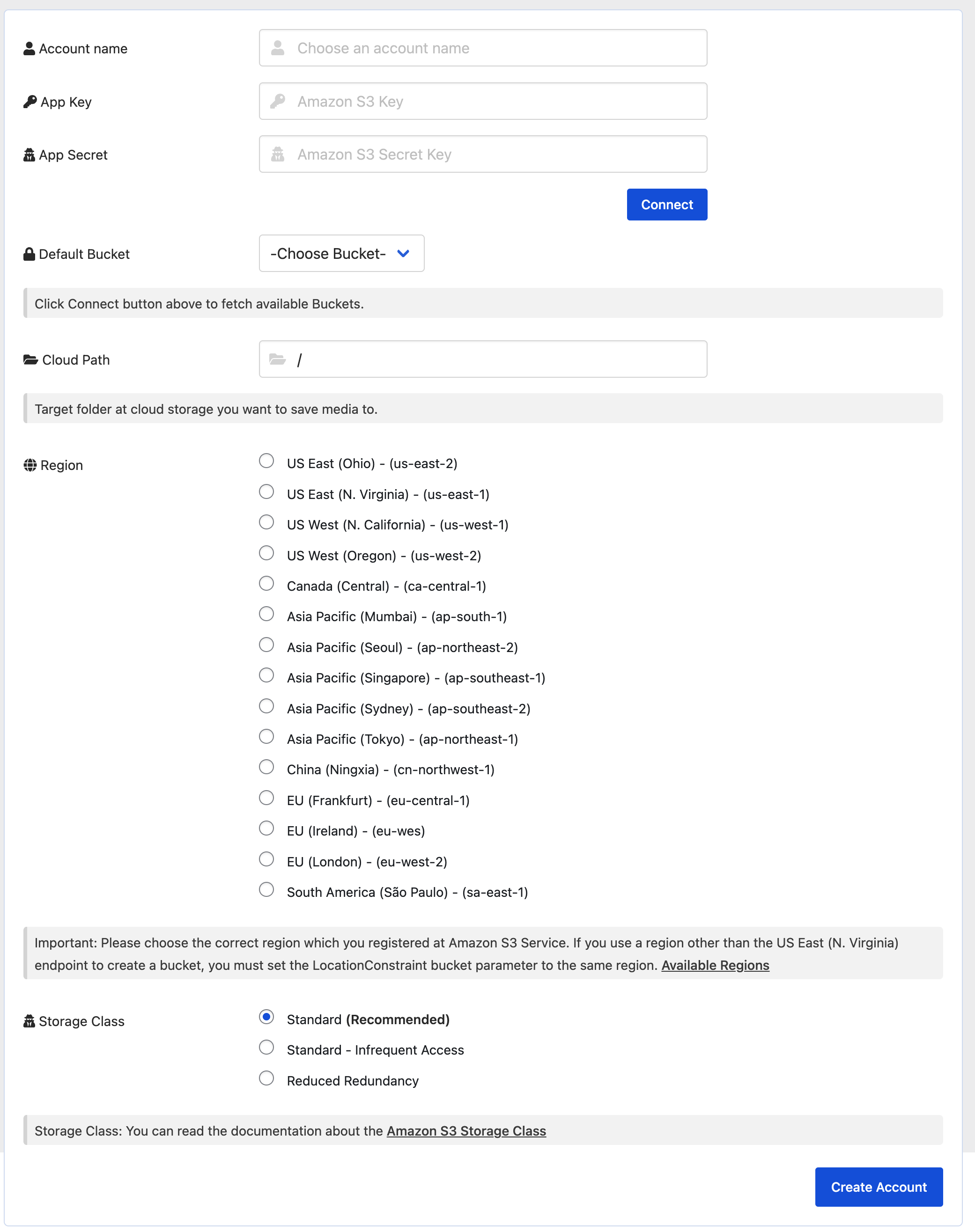
Note
- Click
Add New Accountbutton to add new account. - The Add New Account page will be opened.
- Enter the account name.
- Enter the access key.
- Enter the secret key.
- Choose the region.
Hit Connect button to connect to the account.
- After connected to the cloud account, bucket list will be loaded. You could choose the bucket you want to use.
- Cloud Path: Enter the cloud path you want to use. (optional: leave it / to use the root path)
- Click
Savebutton to save the account.
You could get the access key and secret key from Amazon Management Console.
Storage Class: Select the storage class you want to use. Refer to Amazon S3 Storage Classes for more information.
Google Cloud Storage
Add New Account
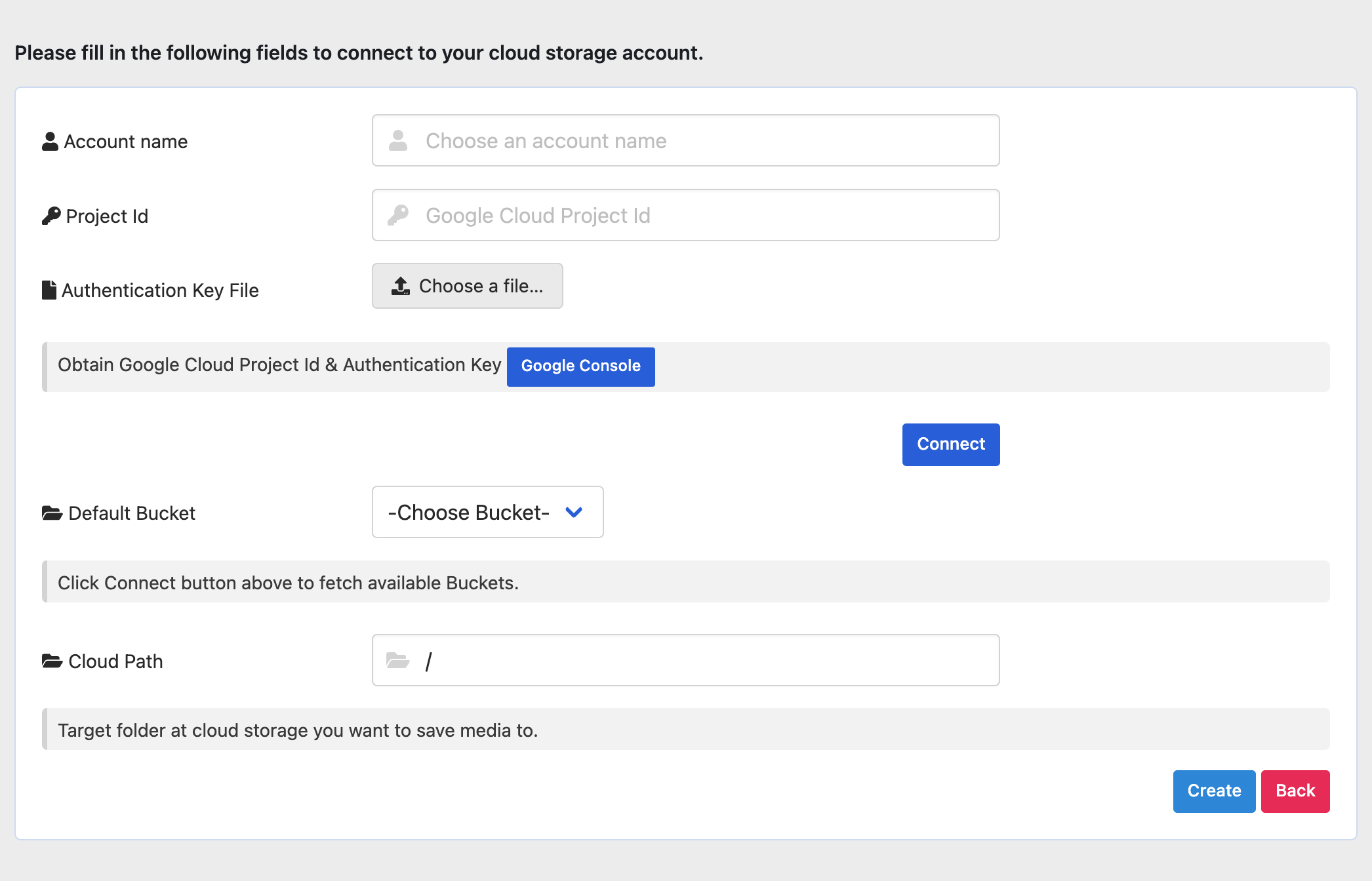
Note
- Click
Add New Accountbutton to add new account. - The Add New Account page will be opened.
- Enter the account name.
- Enter the project id.
- Enter the private key.
Hit Connect button to connect to the account.
- After connected to the cloud account, bucket list will be loaded. You could choose the bucket you want to use.
- Cloud Path: Enter the cloud path you want to use. (optional: leave it / to use the root path)
You could get the project id and private key from Google Cloud Console.
Manage Accounts
After adding new account, you could manage them by clicking the Manage Account button. The Account page will show the accounts you added. You could edit or delete them.